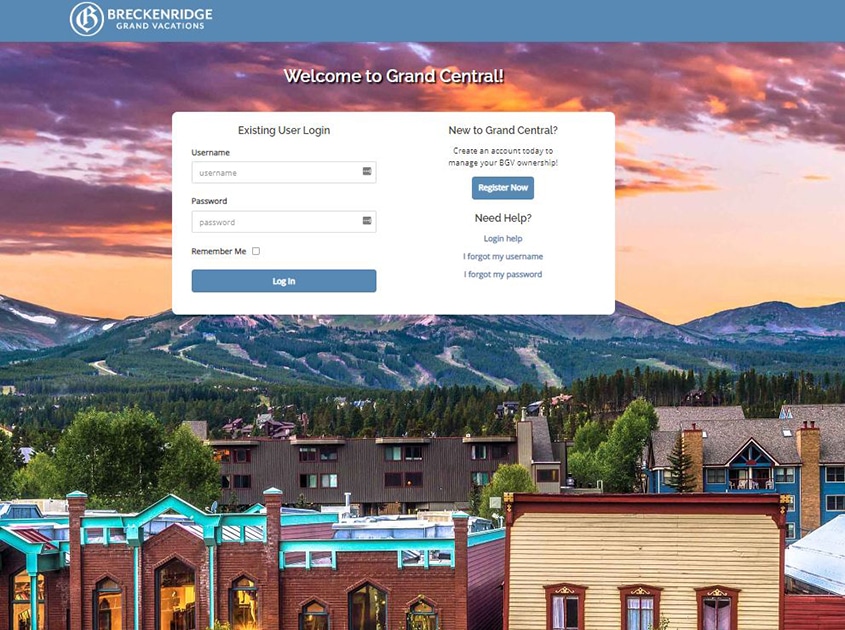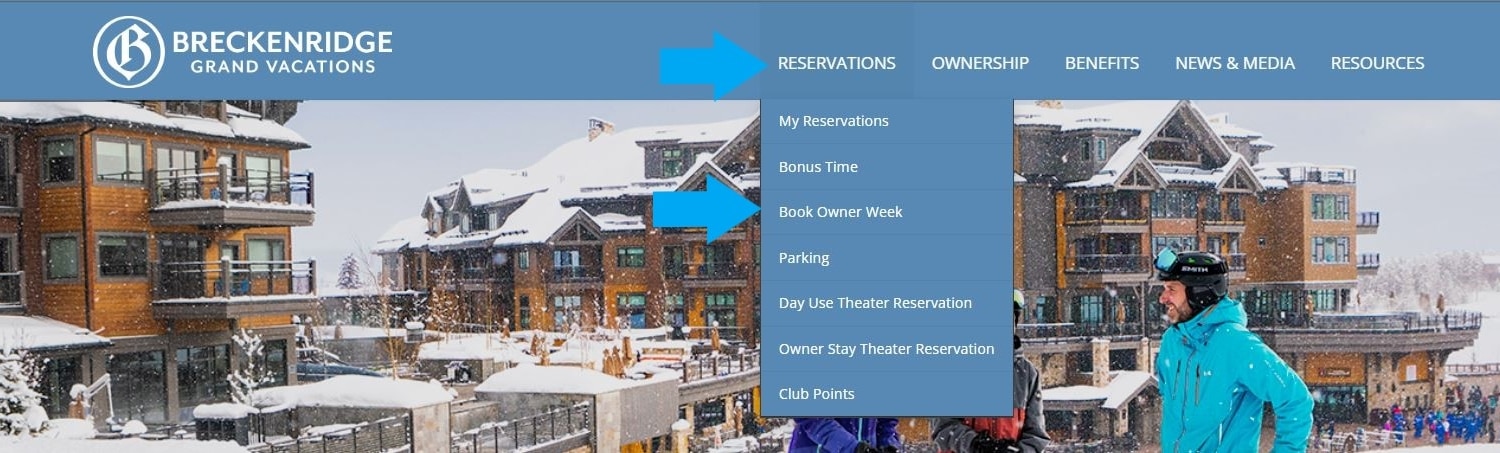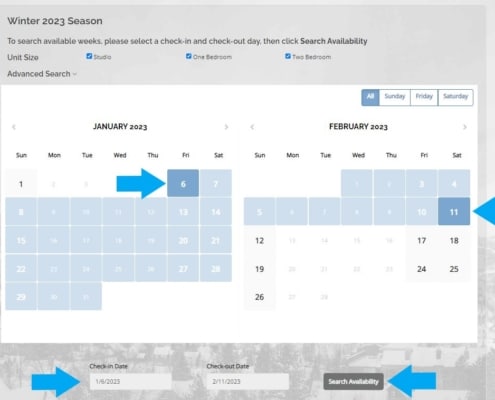Grand Lodge on Peak 7 and Grand Colorado on Peak 8 owners who own multiple contracts of the same unit size in the same season can book both weeks consecutively on the initial booking day. For example, a Grand Lodge owner who owns two one-bedroom units in the winter season can book both weeks 1 and 2 on the week 1 booking day.
Log In To Grand Central
- Visit your Owner Portal (Grand Central)
- Log in with your Username and Password under Existing User Login
- If you need help registering, visit How To: Register for Grand Central
Select Resort and Season
- Your resorts will be listed as tabs. Select the resort you are looking to book.
- There will be a button with the season and year available to book. Click the season and year you would like to book.
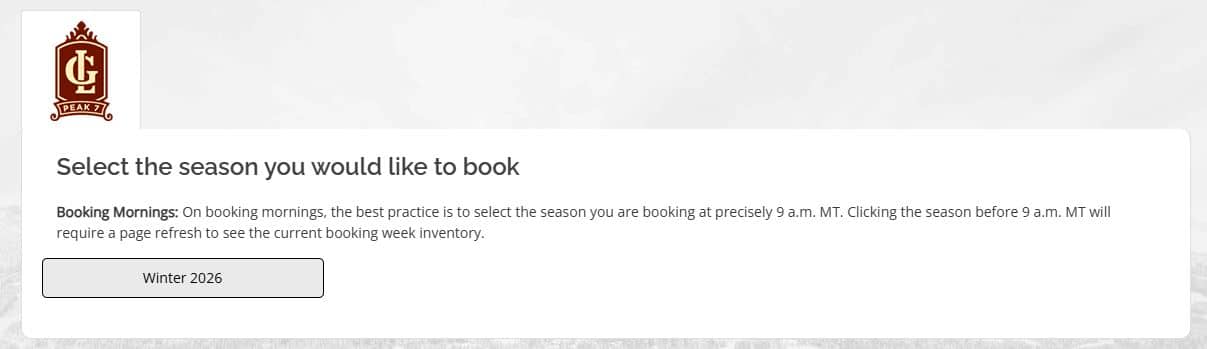
Current Booking Week Availability
- The Current Booking Week Availability will be displayed automatically to facilitate quick bookings on busy mornings.
- In this example, this owner owns two master units and is logging in on the week 40 booking day to book weeks 40 and 41.
- Select your preferred check-in date, click Reserve
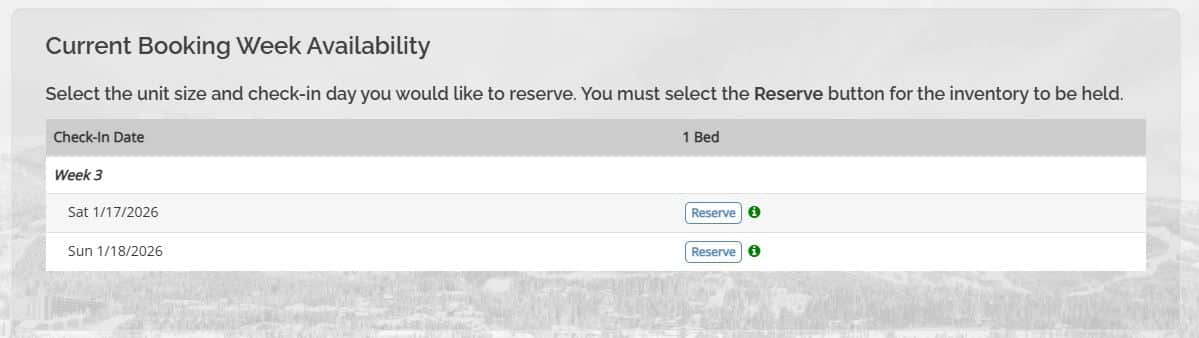
Extend Reservation
- When the pop-up appears, select Book More to book your second week.
- You will see your first week on hold. Next to this, there is a button that says Extend. Click Extend to book your second week.
- If you own additional weeks in the same unit size, repeat this process.
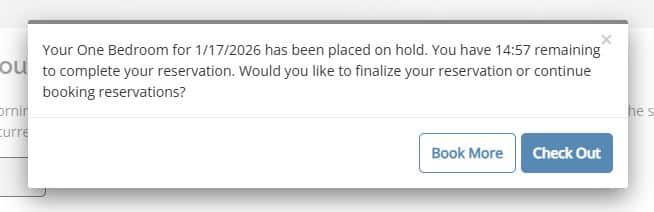
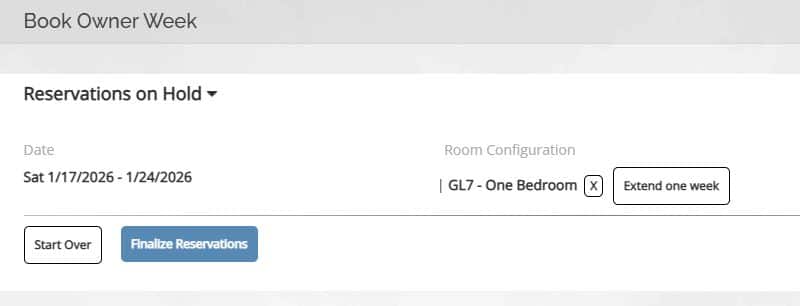
Check Out
- Your selected reservations will be placed on a 15-minute hold.
- Select Check Out to proceed with your booking.
- Your Reservation Details will be displayed.
- Review your reservation
- Agree to the Terms and Conditions.
- Add any amenities and additional requests.
- Select Continue to proceed with your bookings.
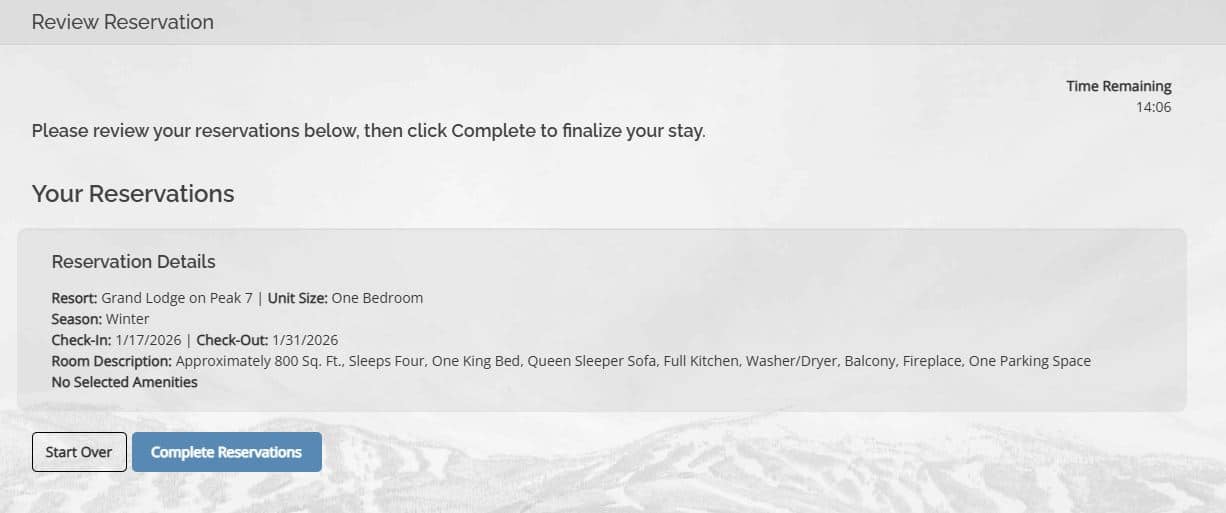
Finalize Reservations
- Review your reservations.
- Select Complete Reservations to finalize your bookings.
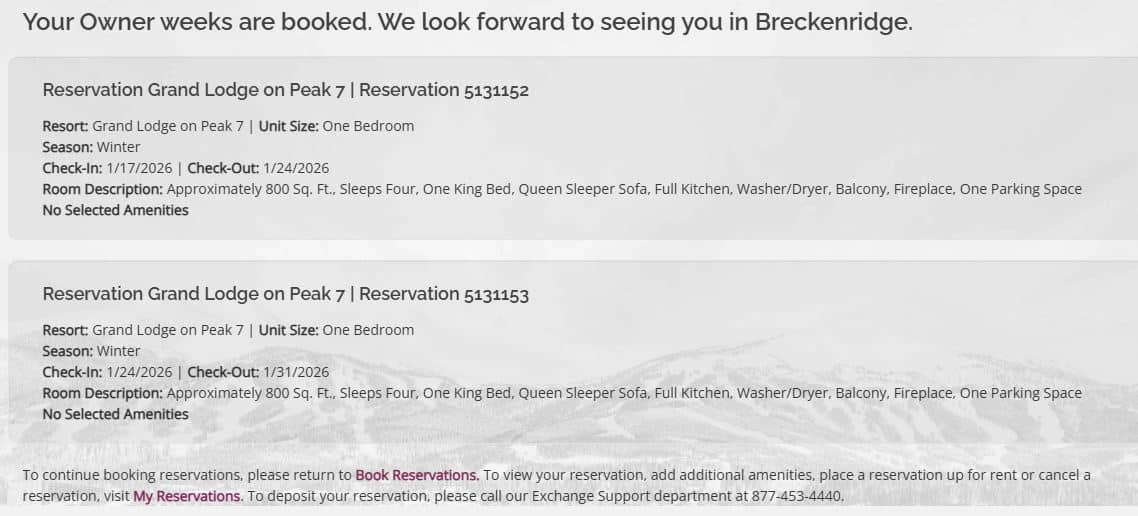
Grand Central Tutorials
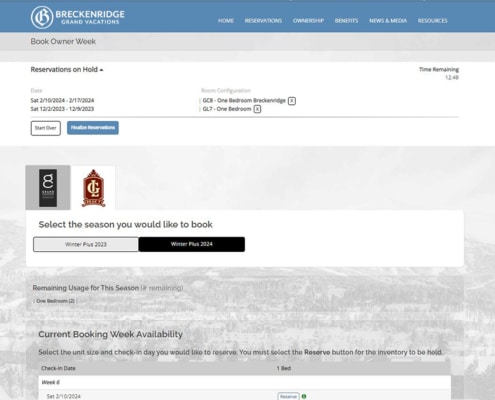 https://bgvowners.com/wp-content/uploads/2023/02/bookmore.jpg
684
845
Breckenridge Grand Vacations
https://bgvowners.com/wp-content/uploads/2025/11/BGV_Logo_Horz_CMYK-300x72.png
Breckenridge Grand Vacations2023-02-16 14:31:532025-01-29 12:52:05How To: Book Multiple Reservations
https://bgvowners.com/wp-content/uploads/2023/02/bookmore.jpg
684
845
Breckenridge Grand Vacations
https://bgvowners.com/wp-content/uploads/2025/11/BGV_Logo_Horz_CMYK-300x72.png
Breckenridge Grand Vacations2023-02-16 14:31:532025-01-29 12:52:05How To: Book Multiple Reservations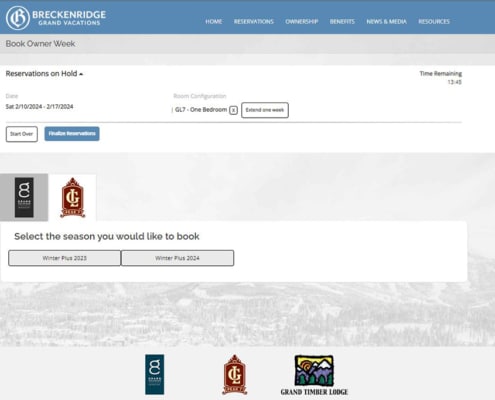 https://bgvowners.com/wp-content/uploads/2023/02/consecutive-weeks.jpg
684
845
Breckenridge Grand Vacations
https://bgvowners.com/wp-content/uploads/2025/11/BGV_Logo_Horz_CMYK-300x72.png
Breckenridge Grand Vacations2023-02-16 14:07:372025-01-23 16:22:31How To: Book Consecutive Weeks
https://bgvowners.com/wp-content/uploads/2023/02/consecutive-weeks.jpg
684
845
Breckenridge Grand Vacations
https://bgvowners.com/wp-content/uploads/2025/11/BGV_Logo_Horz_CMYK-300x72.png
Breckenridge Grand Vacations2023-02-16 14:07:372025-01-23 16:22:31How To: Book Consecutive Weeks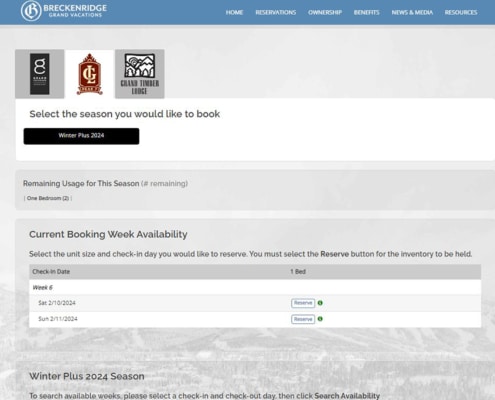 https://bgvowners.com/wp-content/uploads/2022/11/quickbook2.jpg
684
845
Breckenridge Grand Vacations
https://bgvowners.com/wp-content/uploads/2025/11/BGV_Logo_Horz_CMYK-300x72.png
Breckenridge Grand Vacations2022-11-03 13:33:252025-01-23 13:47:18How To: Owner Week Quick Book
https://bgvowners.com/wp-content/uploads/2022/11/quickbook2.jpg
684
845
Breckenridge Grand Vacations
https://bgvowners.com/wp-content/uploads/2025/11/BGV_Logo_Horz_CMYK-300x72.png
Breckenridge Grand Vacations2022-11-03 13:33:252025-01-23 13:47:18How To: Owner Week Quick Book