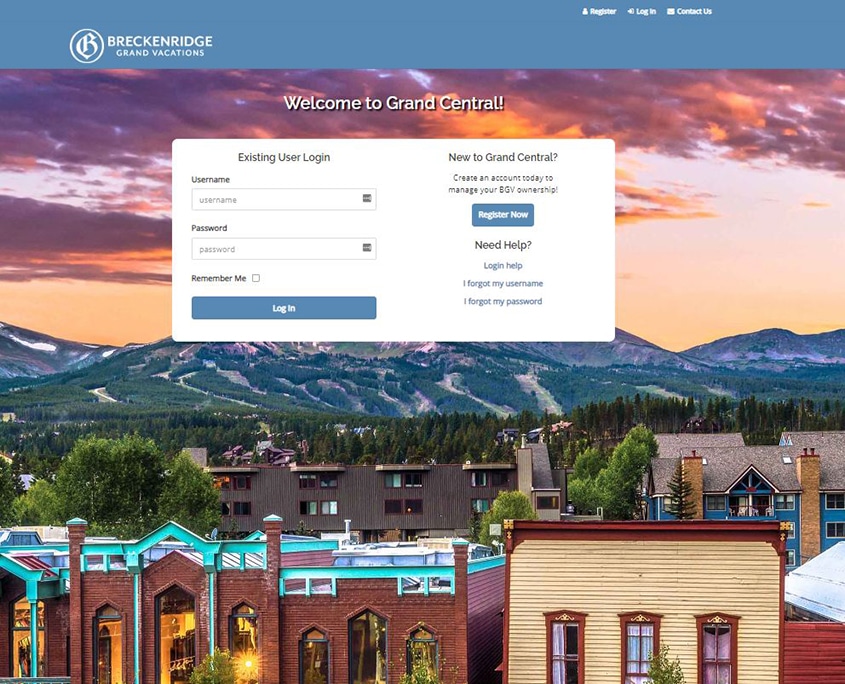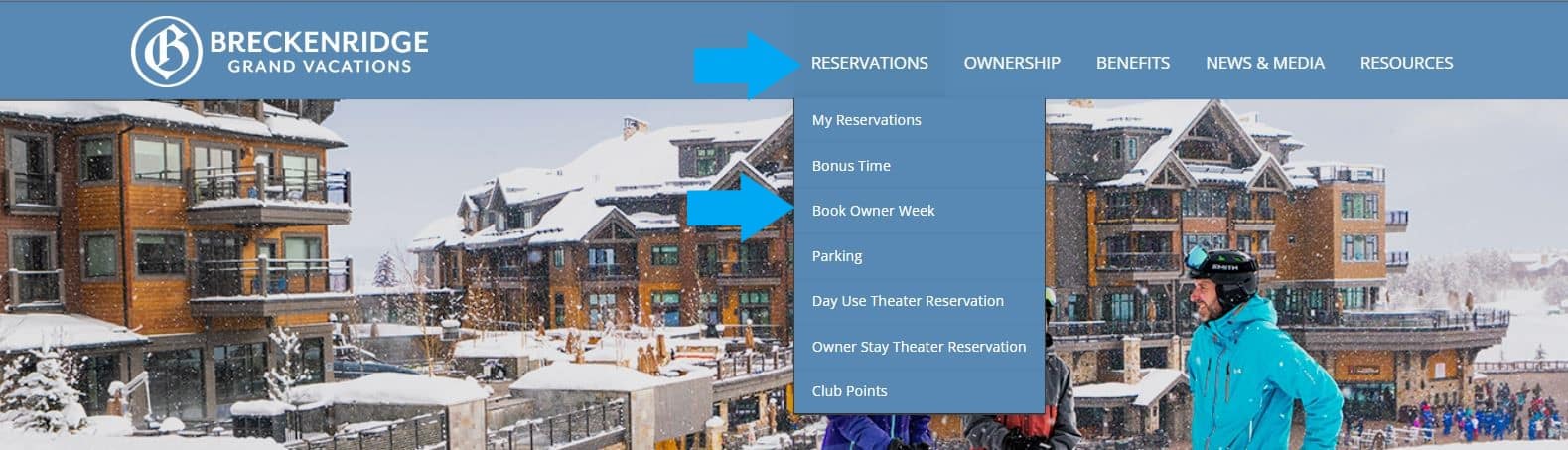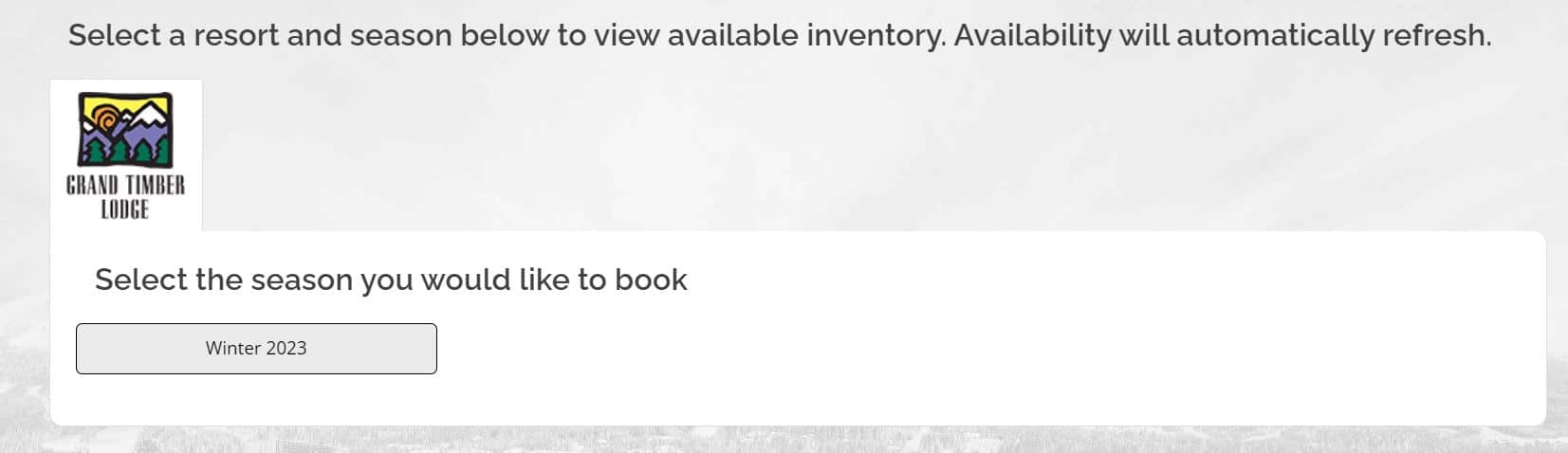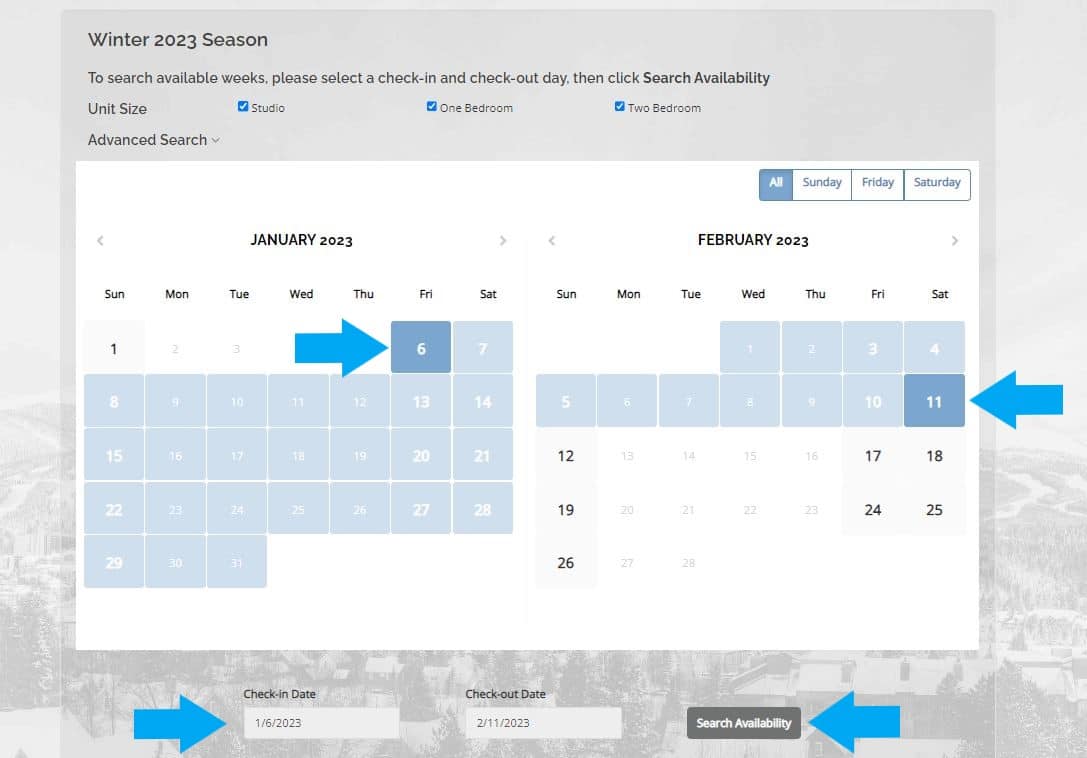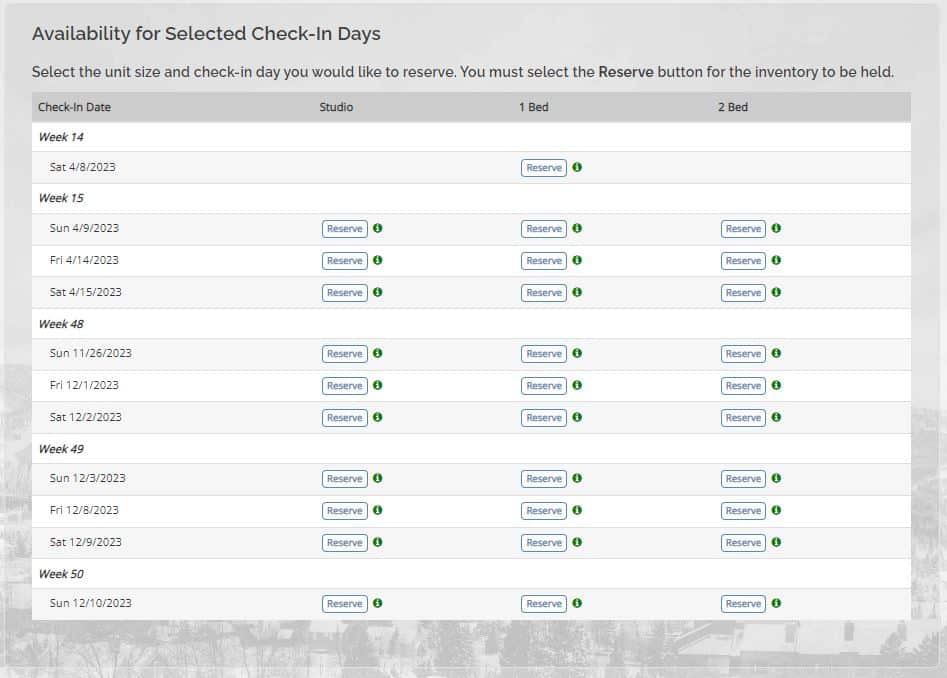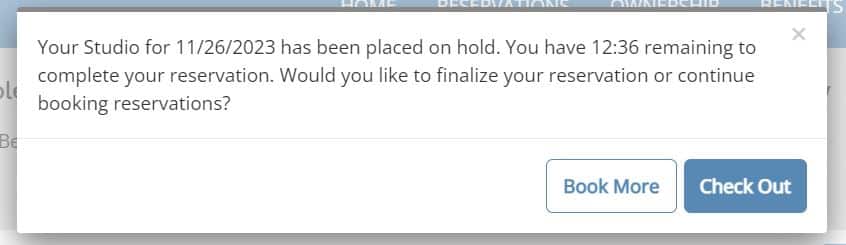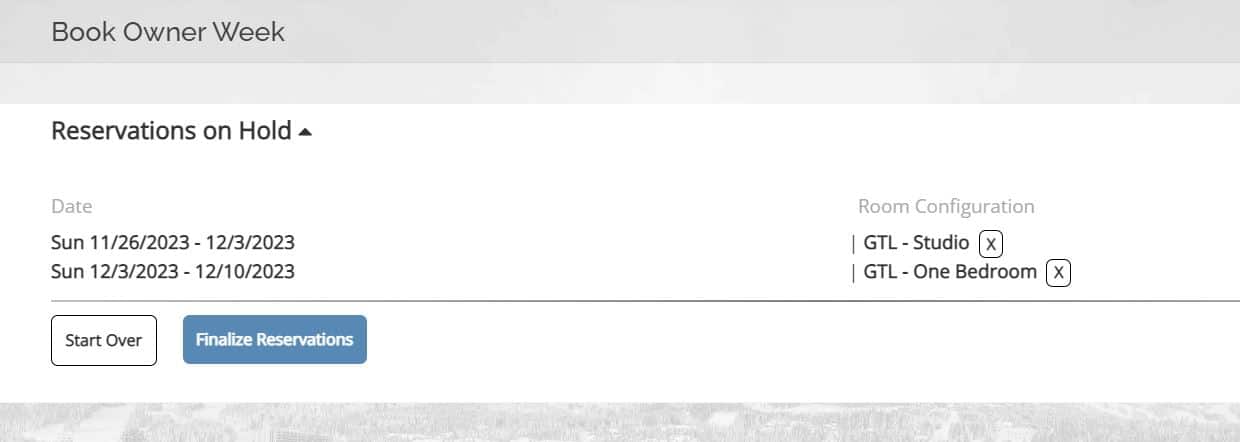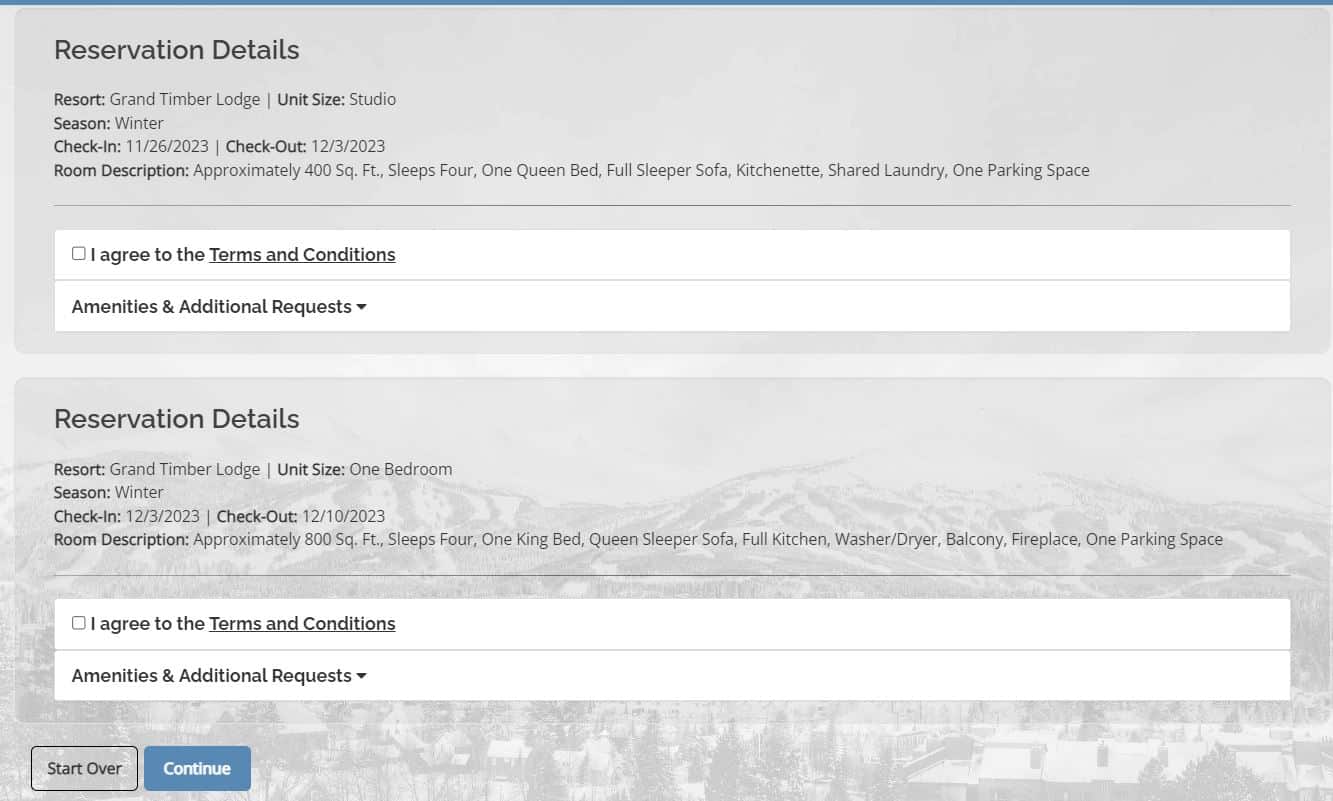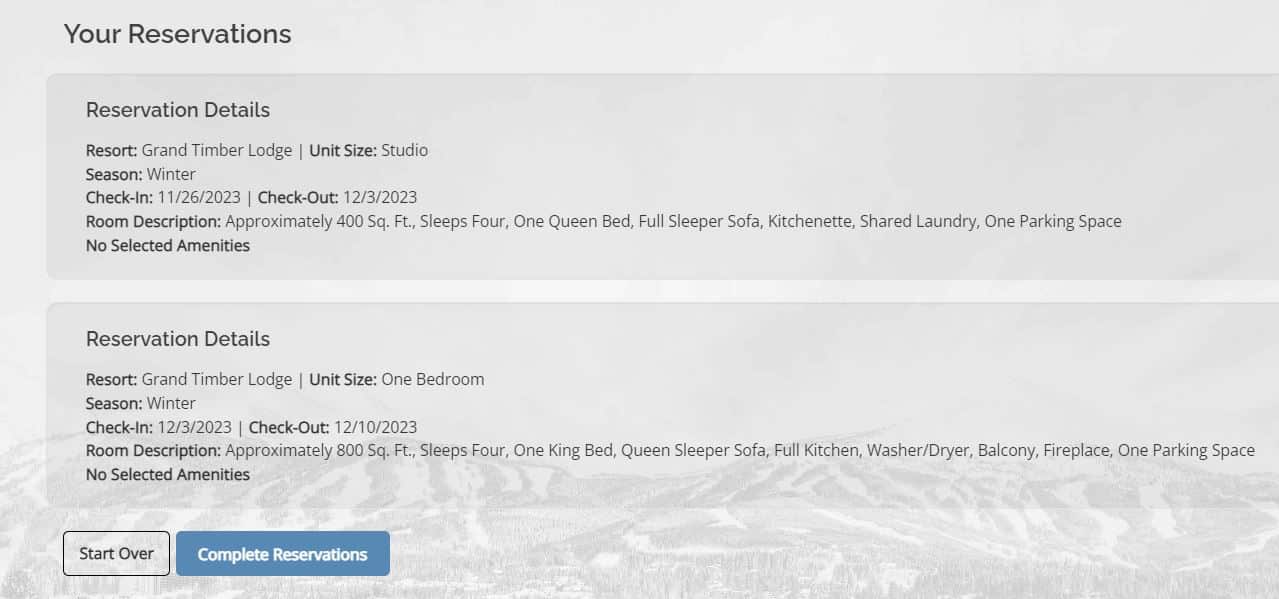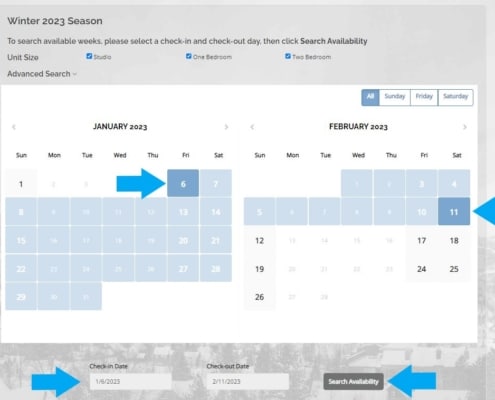The Grand Central Owner Week booking system allows you to book multiple reservations in one transaction. Follow these steps to book multiple reservations:
Please note that this recording was taken in a test environment. There may be minor differences from the owner experience.
This video does not have audio.
Log In To Grand Central
- Visit your Owner Portal (Grand Central)
- Log in with your Username and Password under Existing User Login
- If you need help registering, visit How To: Register for Grand Central
Select Second Week
- When the pop-up appears, select Book More to book your second week.
- Use the Season Search calendar to search for dates for your second reservation.
- Find the dates and unit size you would like to book. Click Reserve.
- Repeat this process for any additional reservations you would like to book.
- Your selected reservations will be placed on a 14-minute hold.
Grand Central Tutorials
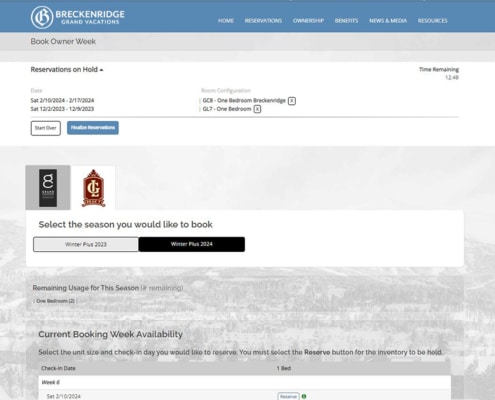 https://bgvowners.com/wp-content/uploads/2023/02/bookmore.jpg
684
845
Breckenridge Grand Vacations
http://blog.breckenridgegrandvacations.com/wp-content/uploads/2024/01/bgv_logo.png
Breckenridge Grand Vacations2023-02-16 14:31:532023-03-10 15:25:31How To: Book Multiple Reservations
https://bgvowners.com/wp-content/uploads/2023/02/bookmore.jpg
684
845
Breckenridge Grand Vacations
http://blog.breckenridgegrandvacations.com/wp-content/uploads/2024/01/bgv_logo.png
Breckenridge Grand Vacations2023-02-16 14:31:532023-03-10 15:25:31How To: Book Multiple Reservations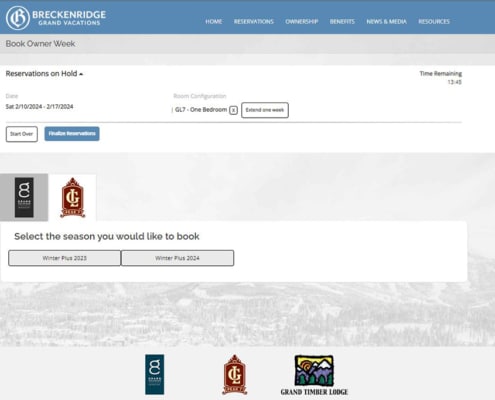 https://bgvowners.com/wp-content/uploads/2023/02/consecutive-weeks.jpg
684
845
Breckenridge Grand Vacations
http://blog.breckenridgegrandvacations.com/wp-content/uploads/2024/01/bgv_logo.png
Breckenridge Grand Vacations2023-02-16 14:07:372023-10-11 16:50:09How To: Book Consecutive Weeks
https://bgvowners.com/wp-content/uploads/2023/02/consecutive-weeks.jpg
684
845
Breckenridge Grand Vacations
http://blog.breckenridgegrandvacations.com/wp-content/uploads/2024/01/bgv_logo.png
Breckenridge Grand Vacations2023-02-16 14:07:372023-10-11 16:50:09How To: Book Consecutive Weeks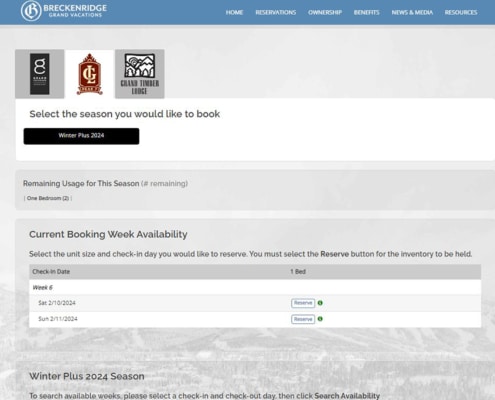 https://bgvowners.com/wp-content/uploads/2022/11/quickbook2.jpg
684
845
Becca Clark
http://blog.breckenridgegrandvacations.com/wp-content/uploads/2024/01/bgv_logo.png
Becca Clark2022-11-03 13:33:252023-03-10 15:25:46How To: Owner Week Quick Book
https://bgvowners.com/wp-content/uploads/2022/11/quickbook2.jpg
684
845
Becca Clark
http://blog.breckenridgegrandvacations.com/wp-content/uploads/2024/01/bgv_logo.png
Becca Clark2022-11-03 13:33:252023-03-10 15:25:46How To: Owner Week Quick Book