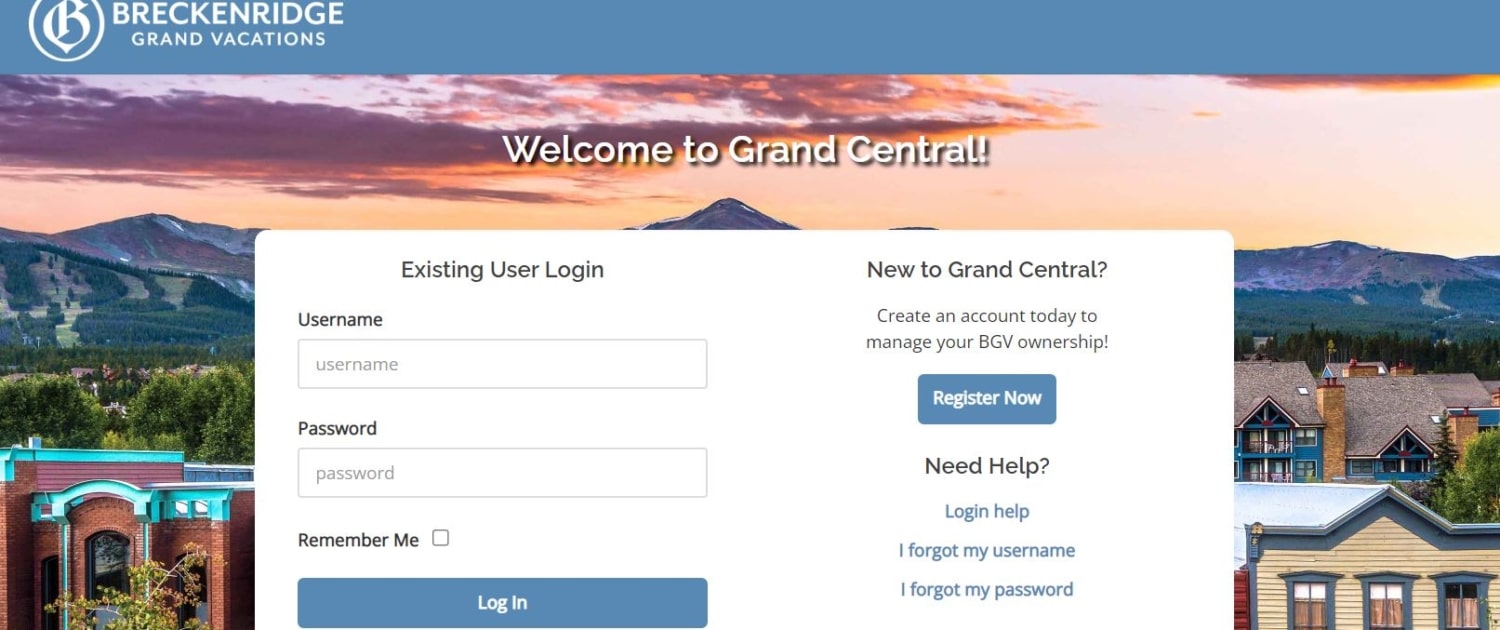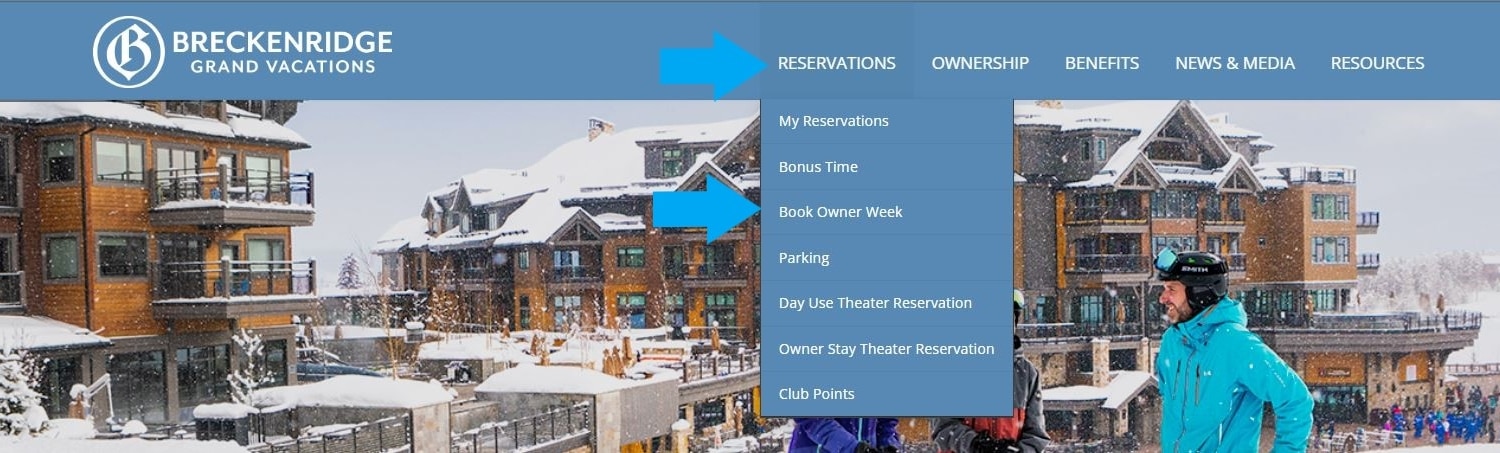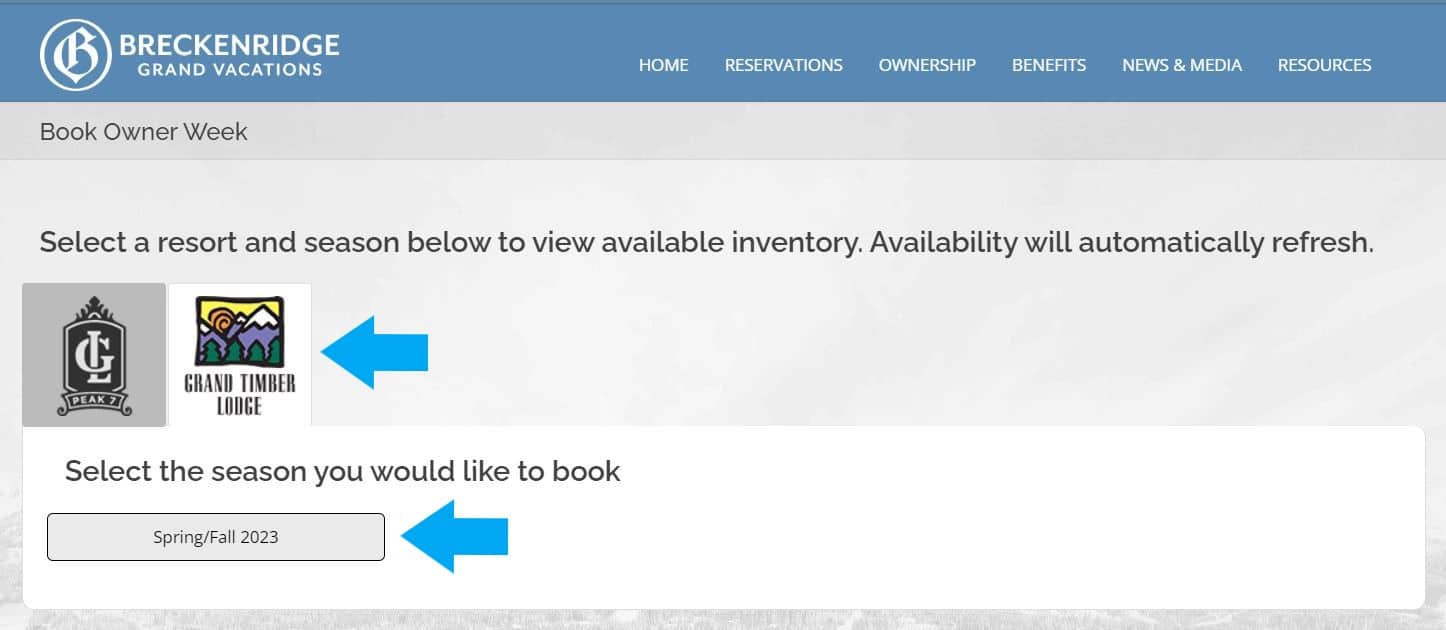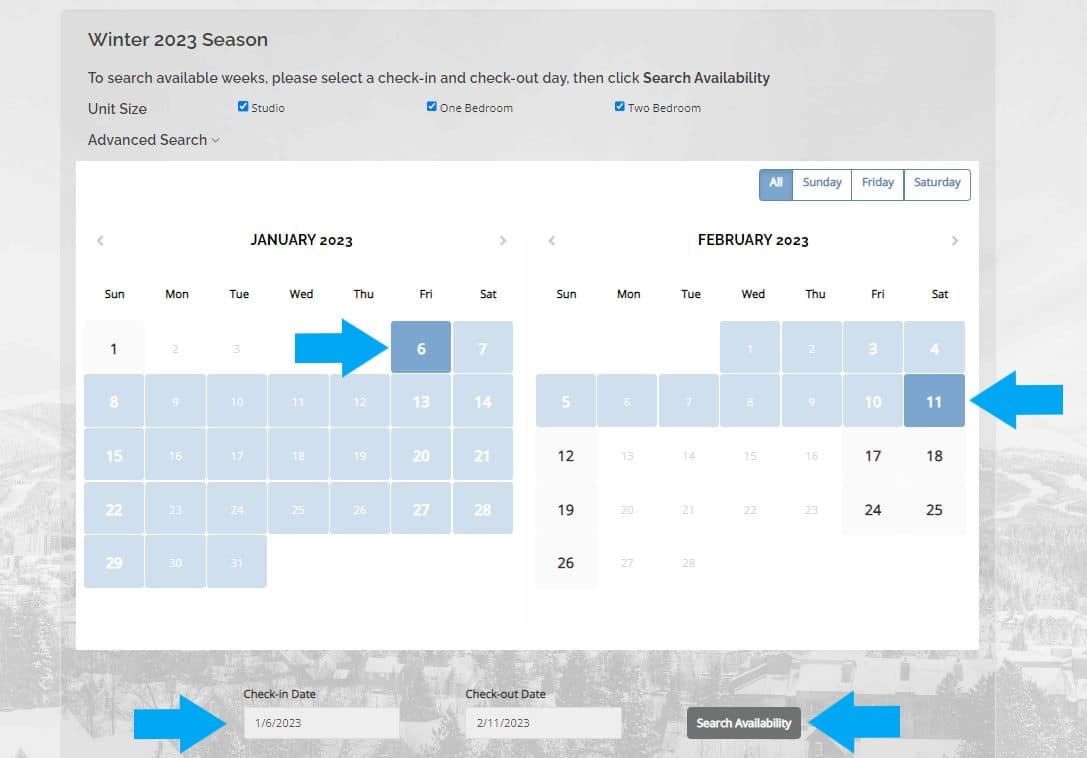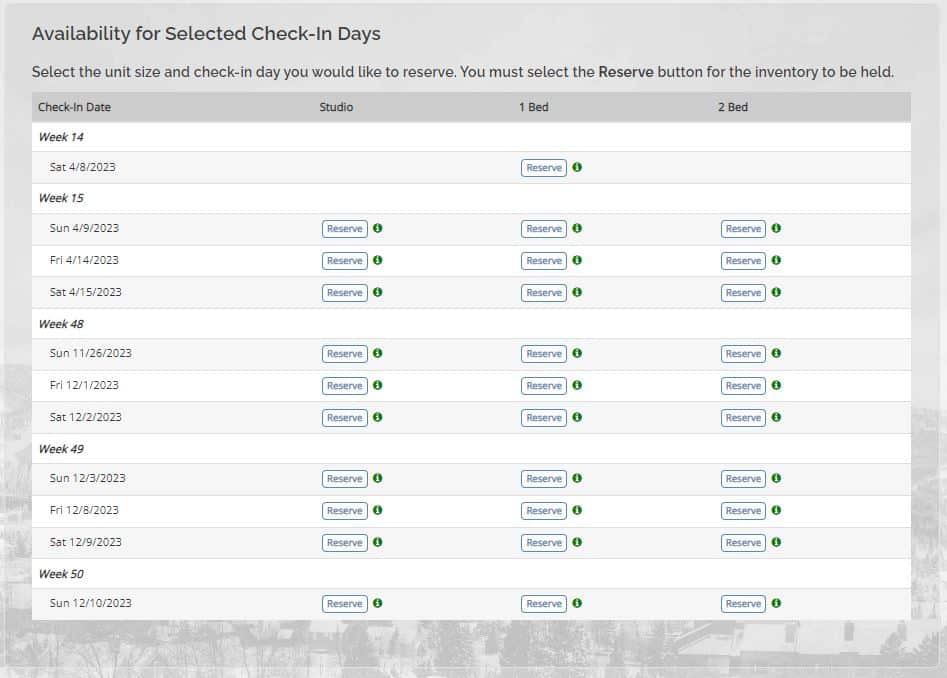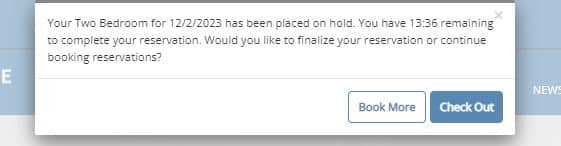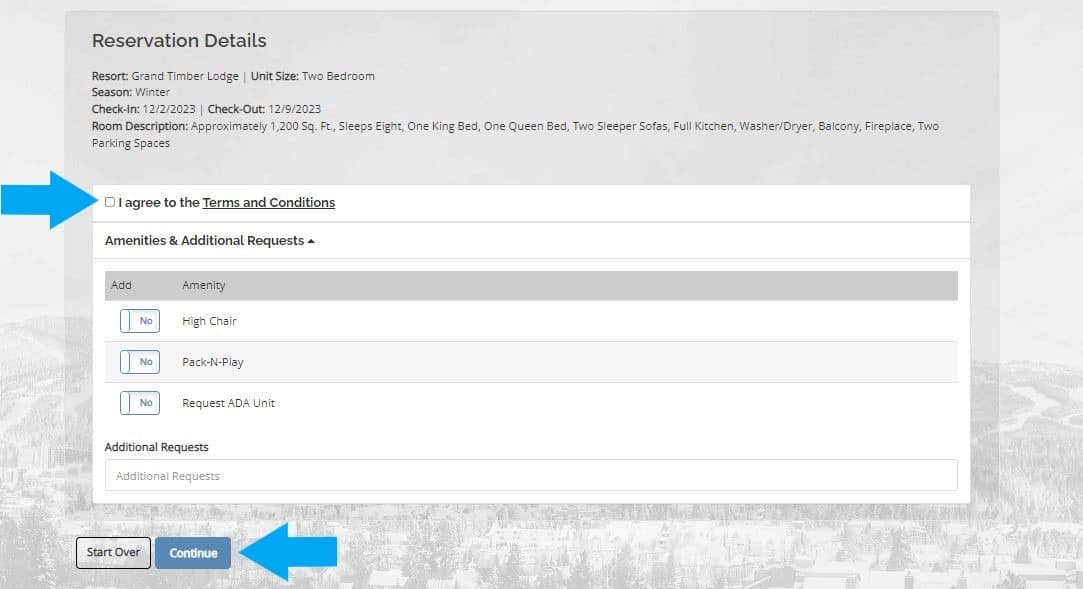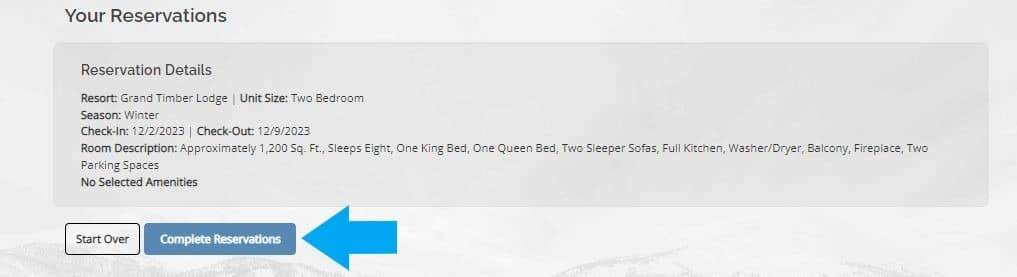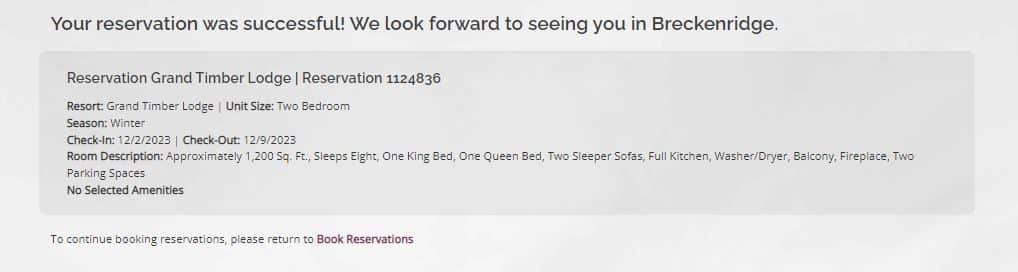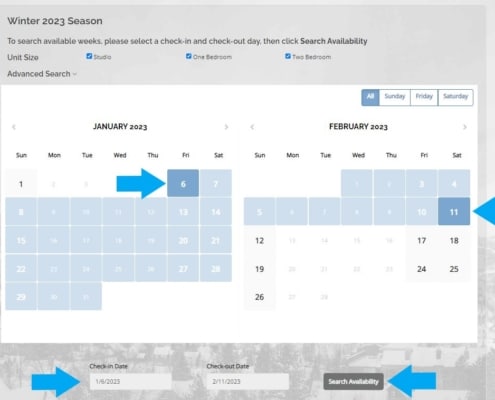Season Search allows owners to search for owner week availability by searching a range of dates.
- Grand Lodge on Peak 7 and Grand Colorado on Peak 8: owners will utilize Season Search to book their week any other time than a booking morning.
- Grand Timber Lodge: Spring/Fall owners will utilize Season Search. Summer/Winter owners will only use Season Search if they do not participate in the Annual Reservation System.
Log In to Grand Central
- Visit your Owner Portal (Grand Central)
- Log in with your Username and Password under Existing User Login
- If you need help registering, visit How To: Register for Grand Central
Check Out
- Your selected reservation will be placed on a 14-minute hold.
- Select Book More to add additional weeks or start over. Select Check Out to proceed with your booking.
- Your Reservation Details will be displayed.
- Review your reservation
- Agree to the Terms and Conditions.
- Add any amenities and additional requests.
- Select Continue to finalize your booking.
Grand Central Tutorials
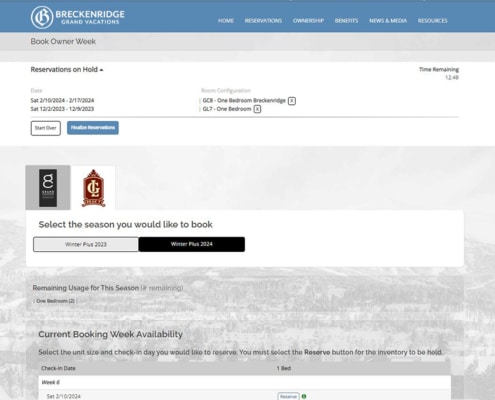 https://bgvowners.com/wp-content/uploads/2023/02/bookmore.jpg
684
845
Breckenridge Grand Vacations
https://bgvowners.com/wp-content/uploads/2025/11/BGV_Logo_Horz_CMYK-300x72.png
Breckenridge Grand Vacations2023-02-16 14:31:532025-01-29 12:52:05How To: Book Multiple Reservations
https://bgvowners.com/wp-content/uploads/2023/02/bookmore.jpg
684
845
Breckenridge Grand Vacations
https://bgvowners.com/wp-content/uploads/2025/11/BGV_Logo_Horz_CMYK-300x72.png
Breckenridge Grand Vacations2023-02-16 14:31:532025-01-29 12:52:05How To: Book Multiple Reservations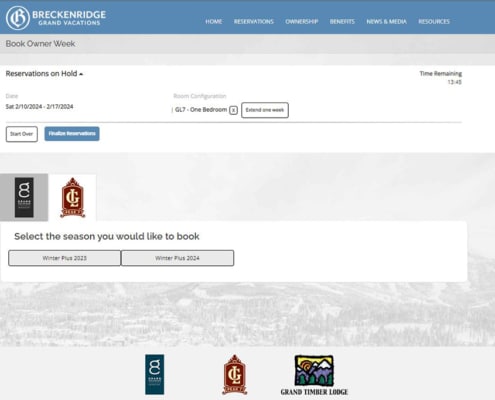 https://bgvowners.com/wp-content/uploads/2023/02/consecutive-weeks.jpg
684
845
Breckenridge Grand Vacations
https://bgvowners.com/wp-content/uploads/2025/11/BGV_Logo_Horz_CMYK-300x72.png
Breckenridge Grand Vacations2023-02-16 14:07:372025-01-23 16:22:31How To: Book Consecutive Weeks
https://bgvowners.com/wp-content/uploads/2023/02/consecutive-weeks.jpg
684
845
Breckenridge Grand Vacations
https://bgvowners.com/wp-content/uploads/2025/11/BGV_Logo_Horz_CMYK-300x72.png
Breckenridge Grand Vacations2023-02-16 14:07:372025-01-23 16:22:31How To: Book Consecutive Weeks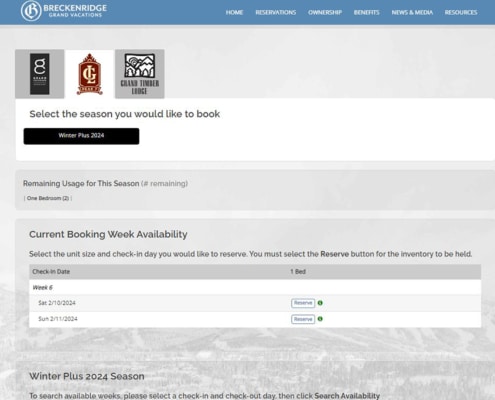 https://bgvowners.com/wp-content/uploads/2022/11/quickbook2.jpg
684
845
Breckenridge Grand Vacations
https://bgvowners.com/wp-content/uploads/2025/11/BGV_Logo_Horz_CMYK-300x72.png
Breckenridge Grand Vacations2022-11-03 13:33:252025-01-23 13:47:18How To: Owner Week Quick Book
https://bgvowners.com/wp-content/uploads/2022/11/quickbook2.jpg
684
845
Breckenridge Grand Vacations
https://bgvowners.com/wp-content/uploads/2025/11/BGV_Logo_Horz_CMYK-300x72.png
Breckenridge Grand Vacations2022-11-03 13:33:252025-01-23 13:47:18How To: Owner Week Quick Book